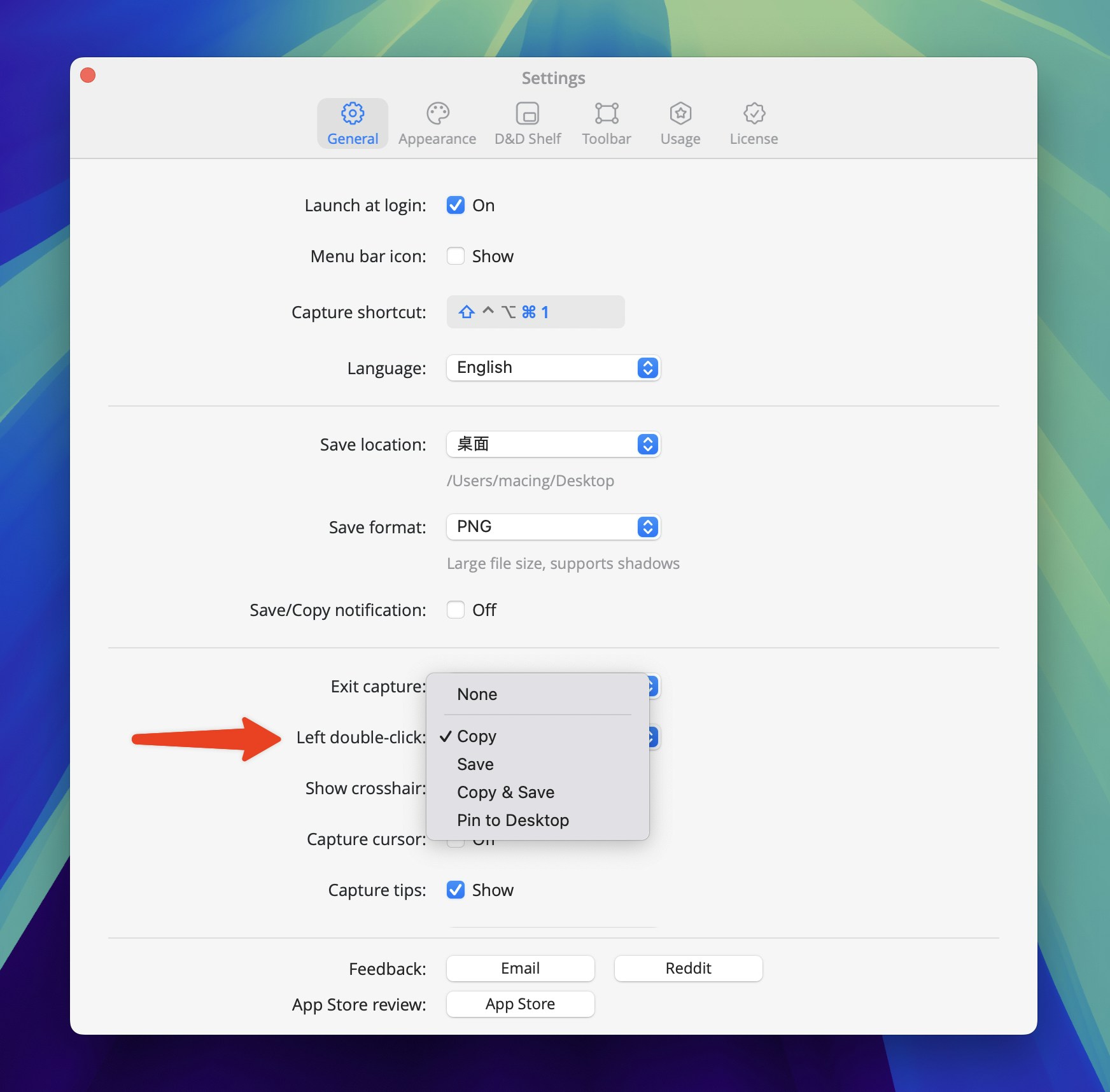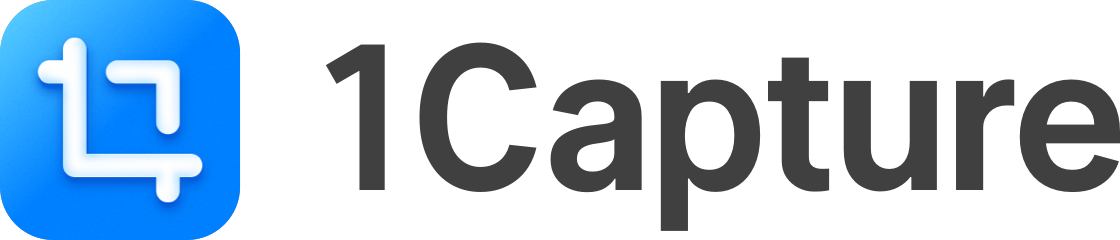Using Tool Shortcuts
1Capture offers a variety of annotation tools that you can select using the mouse or tool shortcuts. The app includes preset shortcuts for some tools, and hovering the cursor over a tool displays its shortcut. Press the shortcut to select the corresponding tool. You can also modify these shortcuts in Settings > Toolbar.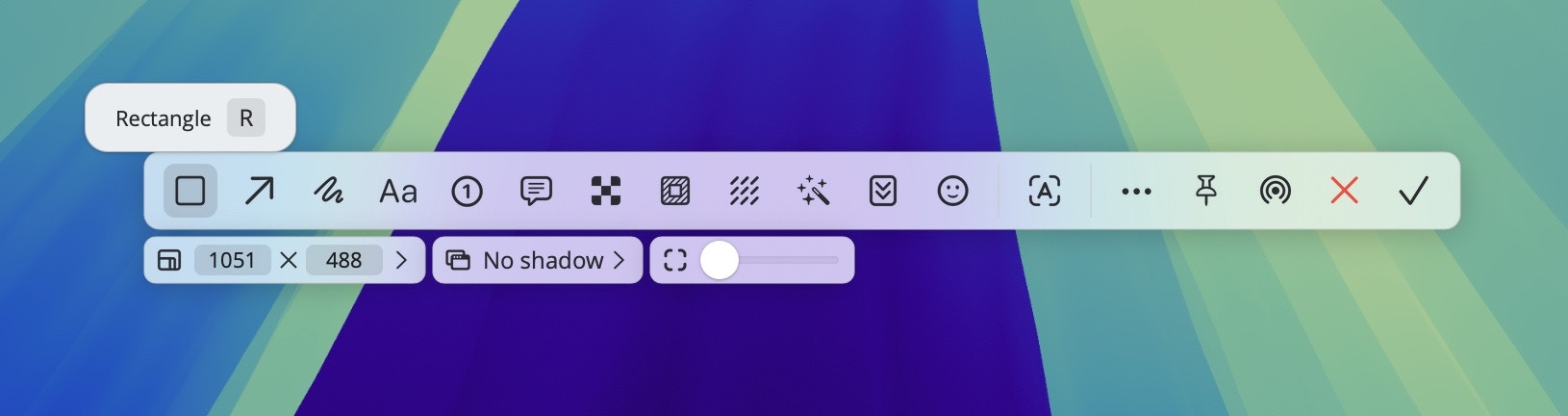
Tool Shortcuts
Mouse/Trackpad Scrolling
Throughout the app, many actions can be quickly adjusted using mouse/trackpad scrolling.- After selecting a capture area, you can adjust the corner radius by scrolling.
- When a tool is selected, if the secondary toolbar contains sliders, you can adjust the sliders by scrolling. Scrolling directly to adjust the first slider; hold Command while scrolling to adjust the second slider; hold Option while scrolling to adjust the third slider.
- After pinning an image, you can resize it using scrolling operations.
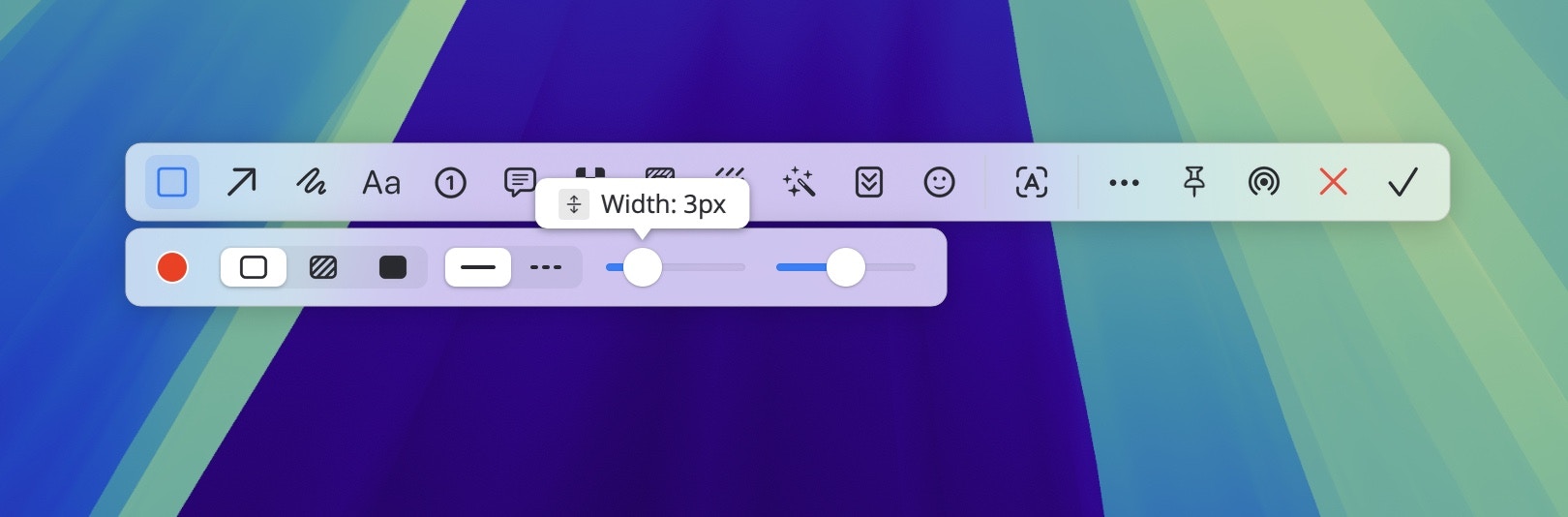
Customize Toolbar
Everyone uses annotation tools with different preferences and frequencies, so 1Capture provides the ability to customize the toolbar. This allows everyone customize their own toolbar according to their usage habits.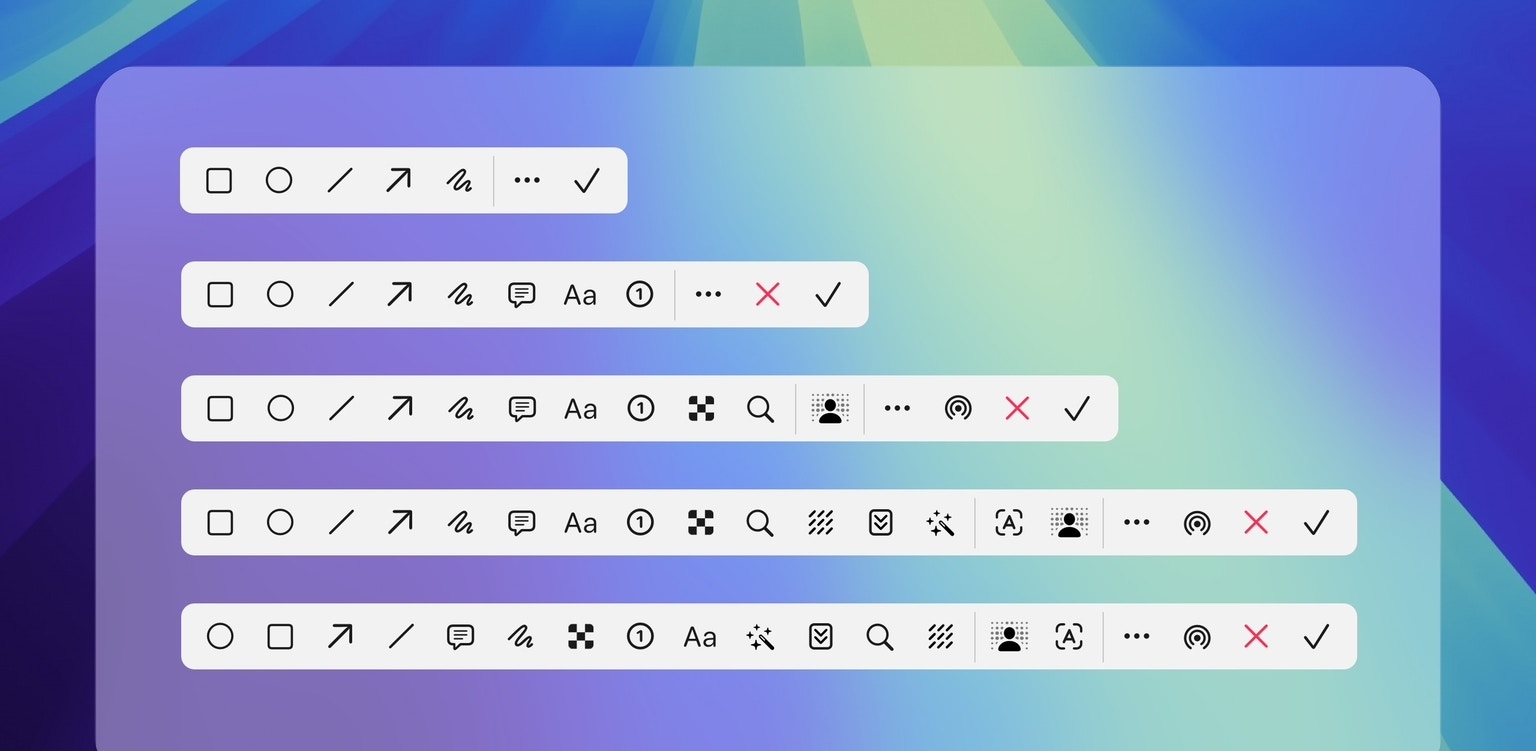
Double-click The Left Mouse Button
Double-clicking the left mouse button is a favorite operation for many users. In 1Capture, you can double-click the left mouse button to save a screenshot (configurable in settings) or close pinned images.