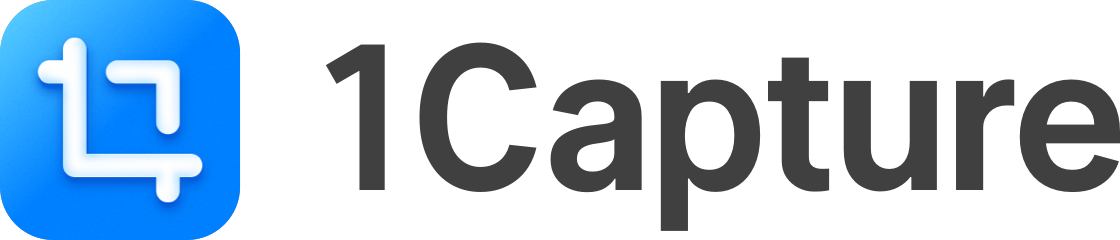Scrolling Capture Toolbar
Vertical Scrolling Capture
After entering vertical scrolling capture mode, move the cursor to the content area and scroll the mouse wheel. For best results, scroll slowly while observing the preview thumbnail to confirm the result. If unsatisfied, click the toolbar’s “Reset” tool to capture again.Horizontal Scrolling Capture
Horizontal scrolling capture is only supported on devices with trackpads or Magic Mouse that support left and right swipe gestures.
Screenshot Actions
After capturing a scrolling screenshot, you can use the toolbar to perform the following actions:- Annotate
- Pin Image
- Save
- AirDrop